¶ Assignment Setup
¶ Introduction
The last thing to complete a gradebook is the assignments within a category. The assignments module allows you to create, grade, and manage all assignments.
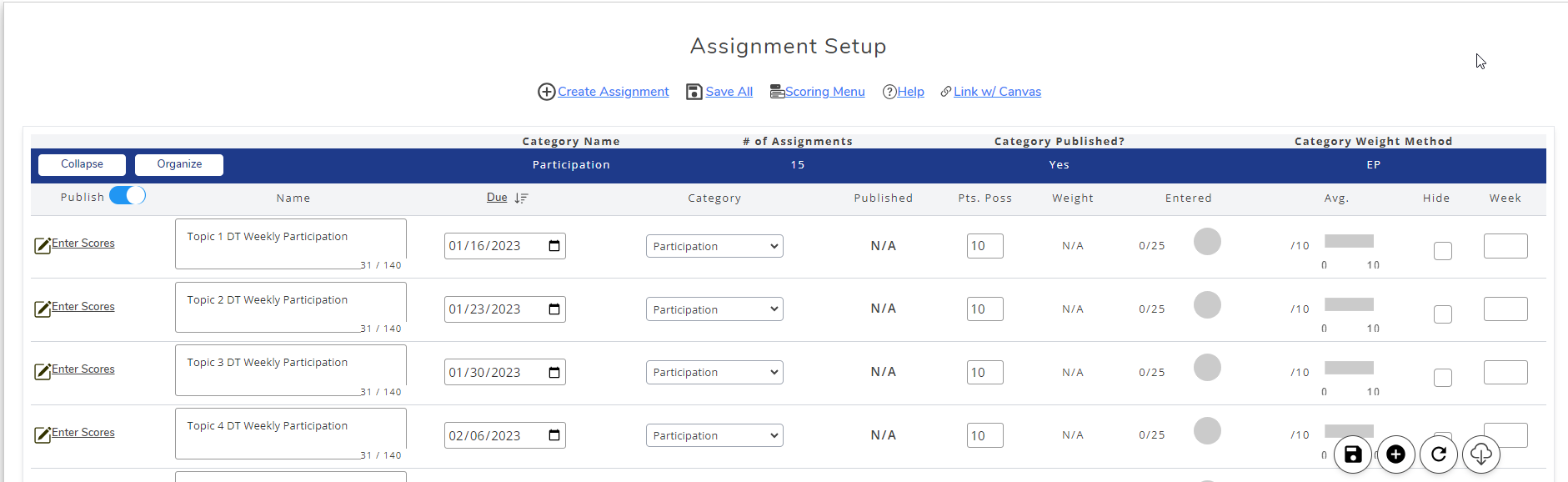
¶ Creating Assignments
To create assignment, you will need to hit the (+) Create Asssignment button near the top of the module, or the plus (+) button in the bottom right of the screen. This will present you with a pop-up, which allows you to begin entering the basic information to create a new assignment.
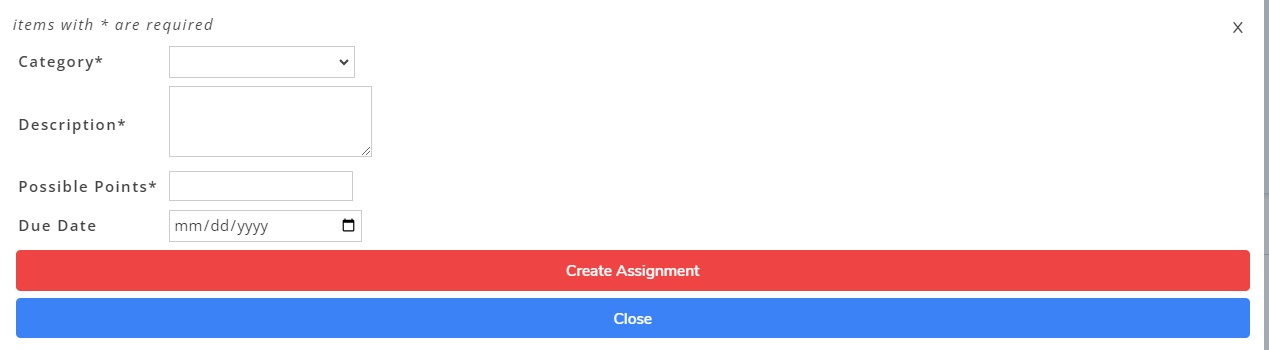
¶ Category
This will be a list of the categories you have created. If, however, you have not created any categories then you need to head over to the Categories module and create at least one.
¶ Description
The description, and/or the title, is a way of identifying the assignment. This is also the main piece of data that helps you automatically import data from Canvas.
¶ Possible Points
This is the amount of points the assignment will be worth. For an extra credit assignment, set this value to be 0.
¶ Publish
This will be available if you have decided to publish assignments manually. This gives you control on whether the new assignment being created is published or not.
¶ Create
If you are satisfied with everything entered, hit the Create Assignment button. If you need to create more assignments, begin from the top, otherwise you should find the new assignment(s) in the category of your choosing.
¶ Modifying Assignments
The assignments module allows you quick access to each and every assignment in your list, and makes it easy to modify any number of assignments in one go.
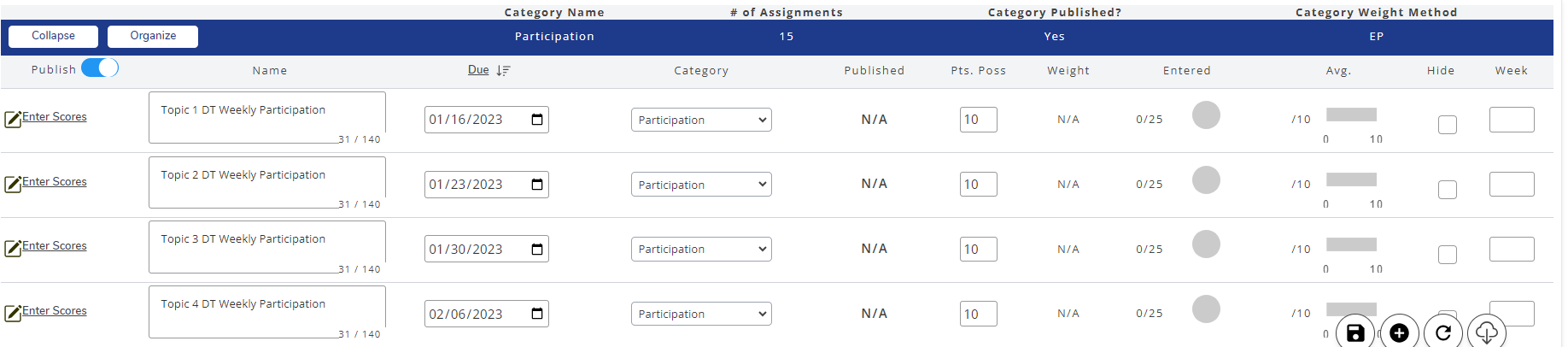
From the table of assignments, you are able to do the following:
¶ Enter Scores
With the enter scores button, this will open the modal which will allow you to begin entering scores for that specific assignment. We will go into more detail about entering scores below.
¶ Description
As with creating an assignment, you can update the description of the assignment at any time. However, if you are linking assignments with canvas you will need to update the name on the Canvas side to import grades.
¶ Due Date
As of Fall 2021, we have introduced a new mechanism for users to utilize. The assignment due date. This allows users to set a specific day for assignments to be due. This can be set via Canvas, or you can create them on your own. With the new Calendar feature on the Gradebook home module, this can be a quick and easy way to see upcoming assignments and their due dates.
¶ Category
If you created an assignment, and later need to change the category for the assignment, or you're repurposing an existing assignment for another category. This will let you move the assignment between categories.
¶ Published
If you've selected the option to manually control your assignment publishing, then you will have the ability to change whether the assignment is published or not.
¶ Points Possible
Here you can update the points possible for an assignment. This will change the total points available for the given assignment.
¶ Weight
If you've chosen to use weighted categories and also weighted assignments, you can set the given weight for an assignment here. Reminder: the total weight of all assignments in a category must equal 100 (or as near 100 as possible) to be considered valid weighting.
¶ Hide
This allows you to hide the given assignment from your gradebook. By doing this, it will not be considered when grading and will be removed from your list of assignements. Remember, you can show assignments again by accessing the refresh button in the bottom right of your screen.
¶ Entering Scores
To grade assignments, you'll need to access the grading modal for the assignment you wish to score. In the assignments module, on the left side of the table, you will find an Enter Scores button. After opening this modal, you will be presented with the following view.
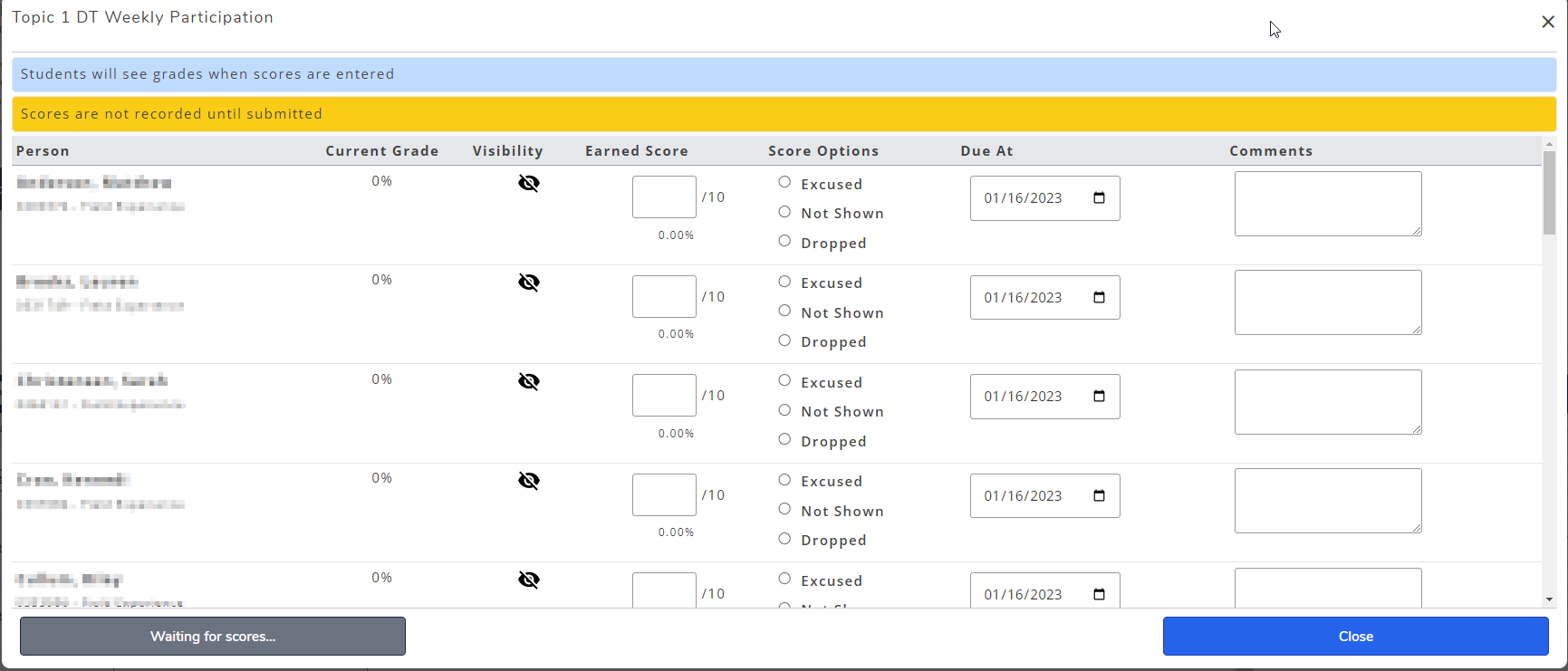
In the Enter Scores Modal, you will be given a row for each student included in the course section, and any student's from combined sections. You will have access to the following features:
¶ Section Filter
The blue tabs at the top of the modal, as seen above, allow you to filter to a specific section. That way, if you find yourself already completed grading one section, and haven't completed the others, then you can enter scores for that one section without having to scroll through other students to get to the ones you want.
¶ Current Grade
As of Fall 2021, we have now included a snapshot of each students current grade. This grade will update based on the scores you submit, and will give you an idea of the student's current overall grade for your class. Remember, if you wish to see individual assignment grades for a student, then you'll want to go check out the Review Student Scores module.
¶ Earned Score
This is where you will enter the score the student recieved on the assignment. To the left of this input, you will also see an Eyeball Icon which tells you whether, or not, the assignment is currently visible to the student.
¶ Score Options
Some additional scoring options are available to you, which can give you more control over students grading. Each of these options are available as a specific number, however we also included some radio buttons to enter the option quickly for you. These options are:
¶ Excused
The excused option (or -1) is used when you want to excuse a student from an assignment manually.
¶ Not shown
The not shown option (or -2) is used when you wish to not show this assignment for a specific student.
¶ Dropped
The dropped option (or -3) is used to manually drop an assignment for a student.
¶ Due At (Student Due Date)
New as of Fall 2021, you can set specific due dates for students. These can be imported from Canvas, or set manually by you, and allow the ability to give specific students certain due dates. If no due date is entered, and an overall due date exists, then each student is given the overall due date. However, you can also set a specific due date without an overall due date.
¶ Comments
Lastly, you have the comments. This is where you will give students feedback for an assignment, which will be displayed in their gradebook next to the assignment.