¶ Attendance
¶ Introduction
The Course Attendance (or Take Attendance) module is where you will go to enter attendance for your sections on the days they meet. With the current version of Gradebook, we have streamlined the process for taking attendance to make it easier and more understandable for you. Below we will follow the workflow for entering attendance.
¶ Attendance Workflow
We will walk you through the common workflow for Attendance to help you better understand and stay on track.
¶ Type Selection
The first, and recently improved, part of the workflow is Type Selection. This is your entry point into taking attendance. The type selection area is dynamically created based on the meeting types you've specified in Colleague. A recent update made it such that only types you have are shown, therefore you cannot take attendance outside of those types.
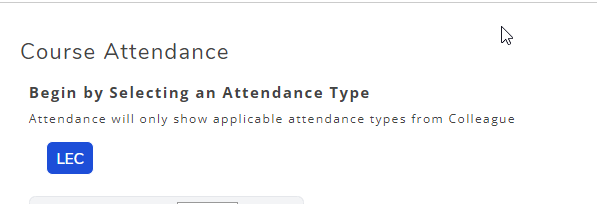
¶ Date Selection
Next, you will need to determine which date you are taking attendance for. The dates on the calendar are given colors in order to help you quickly identify things that need to be done, or are already done. The breakdown of colors is as follows:
¶ Red
A date, in the past, when the course met, but attendance was not fully recorded.
¶ Green
A date, in the past, when attendance was fully recorded.
¶ Blue
Today's date.
¶ Grey
A date in the future for which the course meets and attendance should be taken.
¶ White
A date the course does not meet.
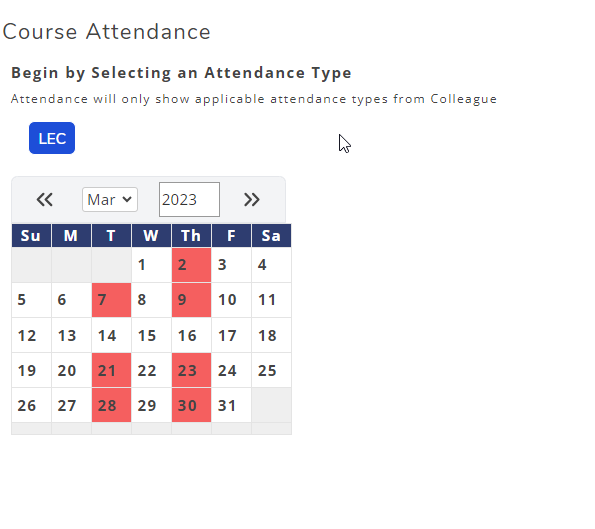
¶ Entering Attendance
After selecting a date you wish to enter Attendance for, you will be shown your list of students for all combined sections. In this list, they will display as red for not taken, blue/white for completed, and gray for students who do not meet on that day.
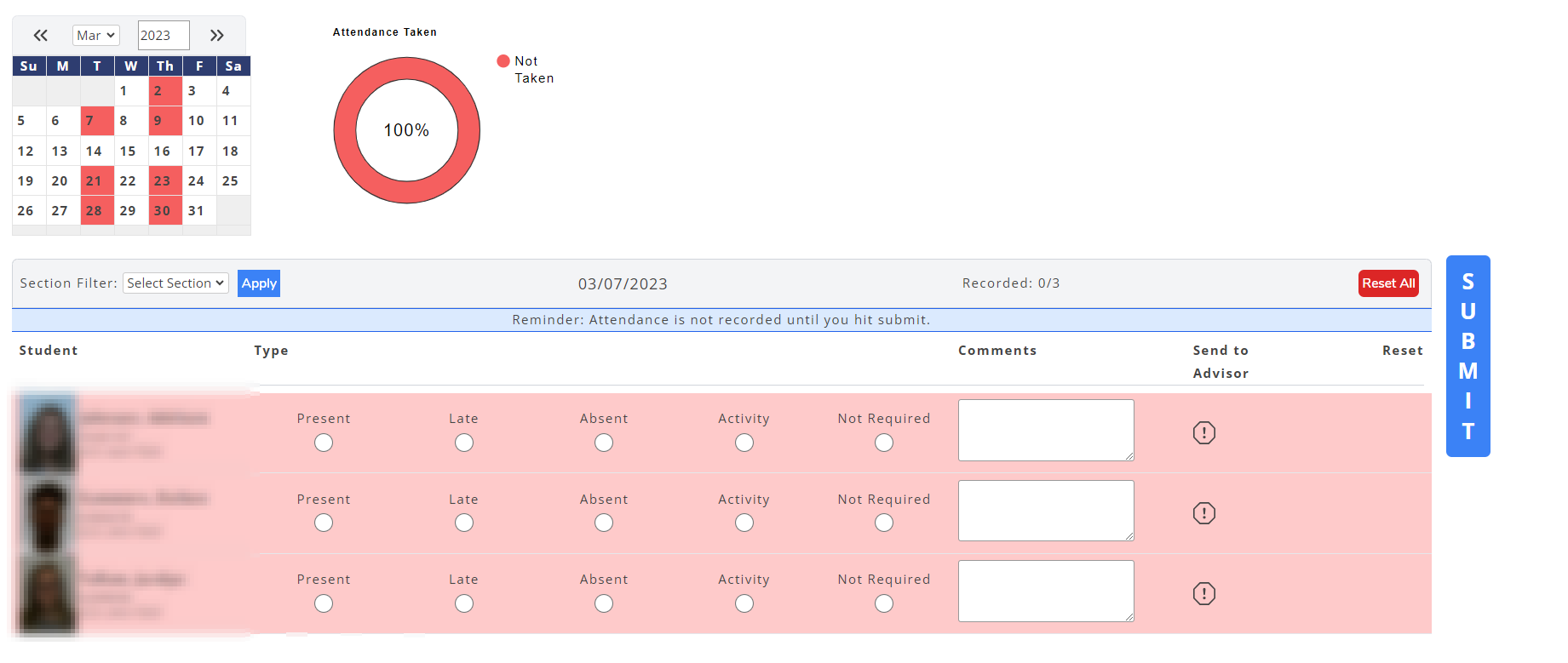
After entering attendance for each student, you will need to hit the blue Submit button on the right side of the screen. You are allowed to submit full attendance and partial attendance, depending on if all your sections meet at the same time or not.
If you've created an attendance record for a student, and it needs to be changed (or deleted), you can update the attendance record for the student. However, if (for some reason) the record needs to be deleted then you are given a trash icon on the right side of the table.
Note: with the removal of methods to create dupicate attendance, the deletion process is an uncommonly used feature.
¶ Site-Monitor Attendance Workflow
Upon entering the Course Attendance (or Take Attendance) module, you will be shown a way to find a specific course section. After searching for the section, you can load the section and follow the directions in the previous section to complete attendance.
