¶ Gradebook Basic Setup
¶ Introduction
Creating a new Gradebook? Gradebook Setup is where you should begin! To get started, under the Setup tab, select Gradebook Setup and you'll be shown a view similar to below.
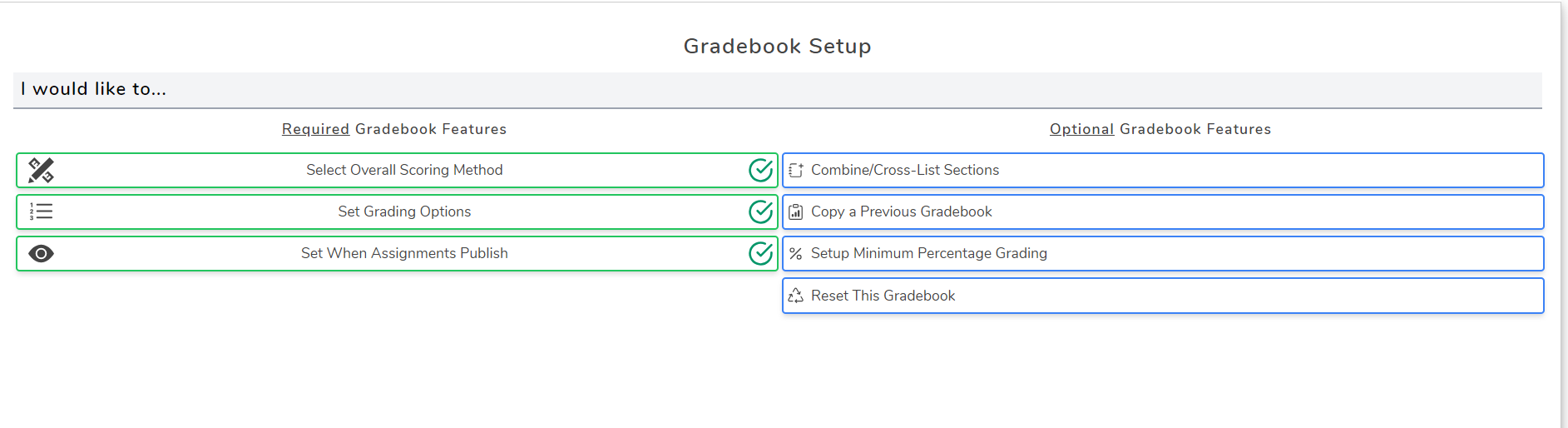
¶ Copying A Previous Gradebook
Heads Up!
If you are just setting up your gradebook, you must first decide:Blank Gradebook, or Copy of a Previous one.
If you choose the blank route, and start adding categories and assignments, you will not be able to copy.
WARNING: Copying a previous gradebook cannot be undone by you.
If this isn't your first gradebook and you've taught a similar (or the same) course before, then you have the option to copy a previous gradebook.
Note: You cannot copy a gradebook if your current gradebook has categories and assignments.
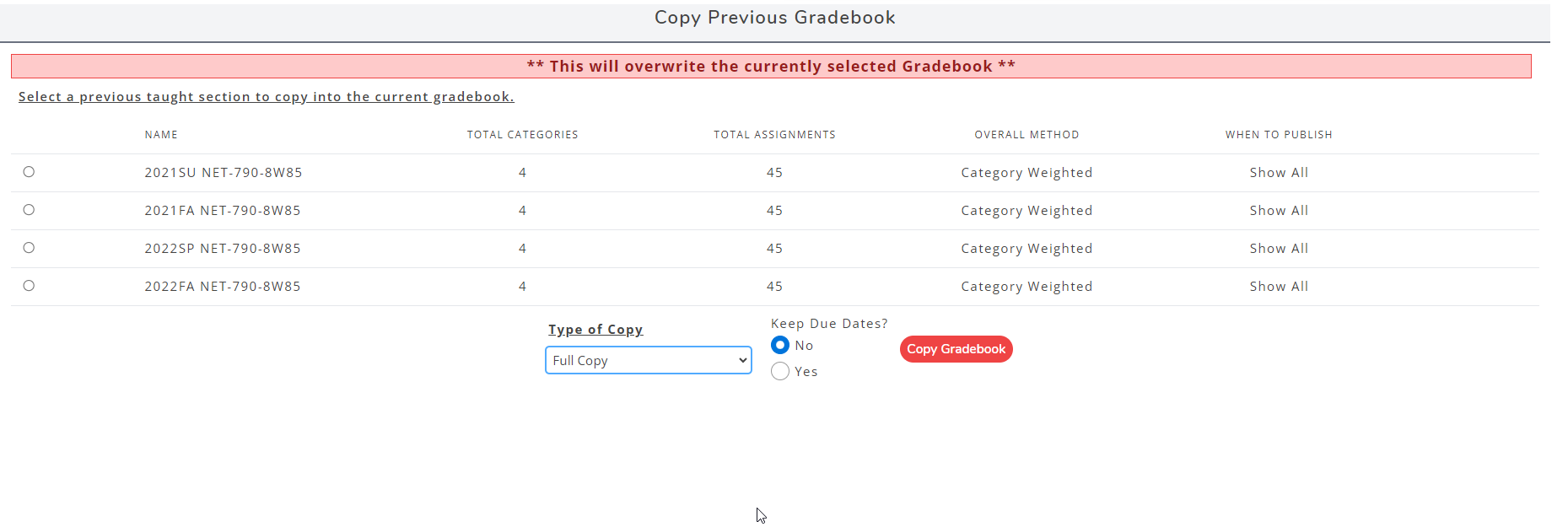
¶ Next Steps:
-
While inside the Copy Previous Gradebook View in Gradebook Setup, be sure you've selected the course section you wish to copy a previous gradebook into. It's very important you copy into the correct gradebook.
-
Next, you will first pick what previous course section you wish to copy from in the first dropdown. This will be the course section that will be copied into your currently selected one.
-
The last step is to decide which type of copy you want to do:
Full Copy - This will copy the basic setup, categories, and assignments from the other course section into this one.
Basic Setup - This will only copy the basic setup features, which include the overall scoring method, grading options, and when assignments are published.
-
If you're satisfied with the section and copy type, hit the Copy Gradebook button. You will copy the other gradebook into your current one and the page will be reloaded.
¶ Combining Gradebooks
If you're new to Iowa Central's Gradebook, you're probably asking, What does it mean to combine gradebooks?
Combining gradebooks, previously referred to as cross-listing, is when you take two similar sections and combine their gradebooks into one gradebook for all of the related sections.
Example:
You have sections FD01, FD02, and FD03. All of these sections are the same material, same structure, and are graded exactly the same way. This would be a perfect candidate for combining. Once combined, you'll have access to every student from all three sections inside one gradebook.
Steps to Combine Gradebooks:
-
Firstly, you should decide which course section will be your "Primary" section. It's helpful to select sections that you know have a larger number of students and won't be canceled before the start of classes.
-
Under the Combine Sections portion of Gradebook Setup, you should see a dropdown on the left side of your screen which gives you sections you're allowed to combine with the currently selected one.

-
After selecting a section you wish to combine, hit the Save Cross-Listing button to save the combination of the two gradebooks.
Things to remember:
- The gradebook you currently have selected becomes the Primary Gradebook. This means the gradebook will contain all the other gradebooks combined within it, and to access the students from the combined gradebooks, you will need to select this gradebook.
- The combination is not permanent and can be undone at anytime, however you will lose any grades you've done after first combining the gradebooks. Therefore, it's best to verify the setup is correct before ever entering any grades.
- If you don't have any gradebooks to combine, then you may not have all the sections assigned to you in Colleague. Please contact your Dean to get this corrected.
¶ Overall Scoring Method
What is Overall Scoring Method used for?
The Overall Scoring Method is needed for your gradebook to determine how grades are calculated. If you've chosen to create a new gradebook from scratch, or updating an exisiting one, you will want to select the overall grading method that suits you and your course section best.
Note: You are required to have an overall scoring method selected. By not selecting an overall scoring method, the gradebook will not function properly.

What are your options?
Weight Each Category - Each category is assigned a weight and the total gradebook score is based on the weighted score of each category. The total weight of all categories MUST equal 100.
Each Point Equally - Total Gradebook Points Scored / Total Gradebook Points Possible. This is the simplest method for calculating a gradebook score.
Upon selecting a grading option, hit the Save Setup button at the bottom of the page.
¶ Grading Options
What are grading options?
Grading options are how the gradebook determines what grades to give your students based on their current percentage earned in your course section.
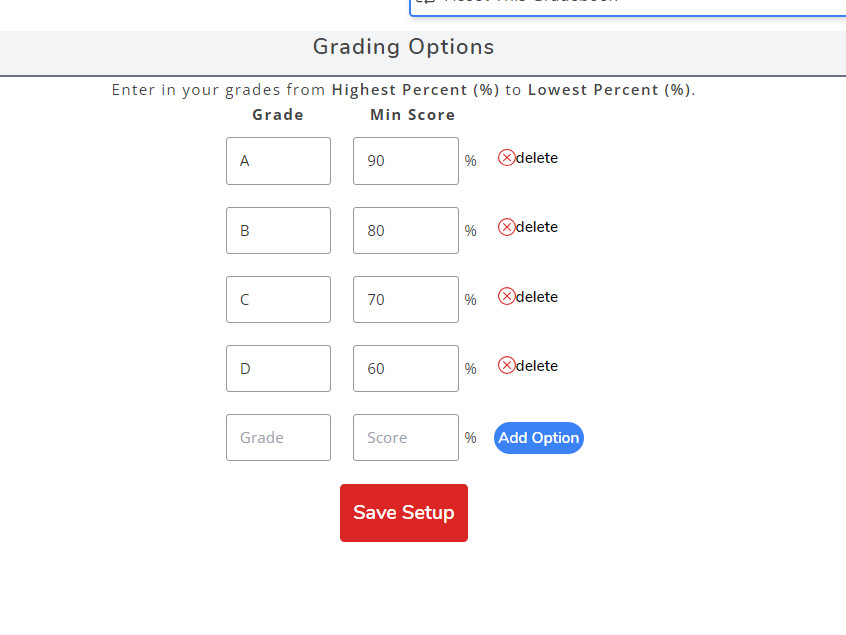
To add new grading options you must do the following:
-
Enter a letter grade (A, B, C, D, F)
-
Enter a minimum score (percentage) that would determine the lowest percent a student can earn for that specific grade.
-
Click the Add Option button, then hit Save Setup at the bottom.
Note: The college only records A, B, C, D and F as grades. At the time of final grade transfer, it will remain A through F regardless of an additional +/-.
¶ Publishing Options
This setting is used to determine when an assignment should be published. Either done automatically, or manually, you get complete control over the visibility of assignments.
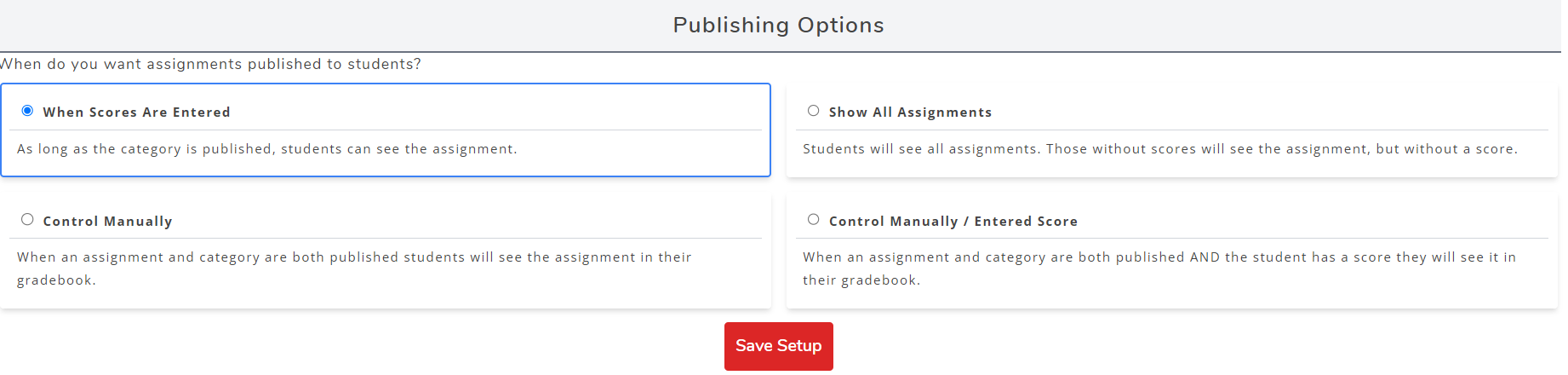
What are the options?
When Scores Are Entered - As long as the category is published, if a grade is entered for a student then they can see the assignment.
Show All Assignments - Students will see all assignments. Score entered or not.
Control Manually - You control when a category and assignment is published. When they are both published, a student will see their grade for the assignment.
Controll Manually / Entered Score - You control when a category and assignment is published. However, a score MUST be entered for it to appear in the student's gradebook.
¶ Minimum Category Percentage Grading
The minimum category percentage grading option is only used in specific departments. For additional information about this setting, please contact your department head.