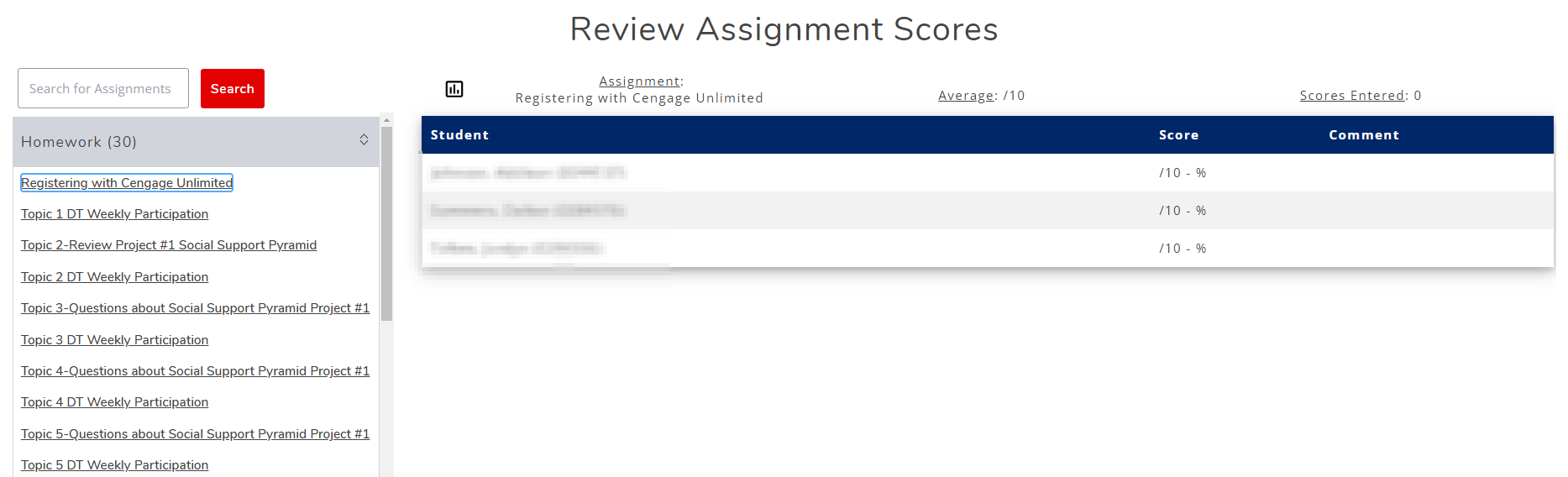¶ Review Scores
¶ Introduction
Reviewing the scores and grades you've given out on your assignments can be important for looking at student progress and helping you determine the effectiveness of your course structure. To reinforce this, we've given you two different modules and many methods for viewing this information. Below we will cover all of them.
¶ Reviewing Student Scores
Review Student Scores is a nice way to access an individual student's scores. By selecting a student, you are given a number of details. Their current grade, percent and total points recieved. Also, a breakdown of every assignment and the score/grade recieved on those assignments.
The review student scores module allows you to view a student's scores for all assignments. By default, the view is empty. By selecting a student from the left-most column, you'll then load the student's view of the gradebook in the right column.
¶ Full Detail
The full detail button, found in the left-most column, allows you to see much more than just one student. This allows you to see all student's and all scores for each student. Hitting the button will open a new window, which will show all student's gradebooks in the one window. There is also now a printable view link at the top of the page. This allows you to get a view to print from, in case you need this view printed off.
Classes larger than 30 student's will take a long time to load. Due to this, it is advised to use the individual view.
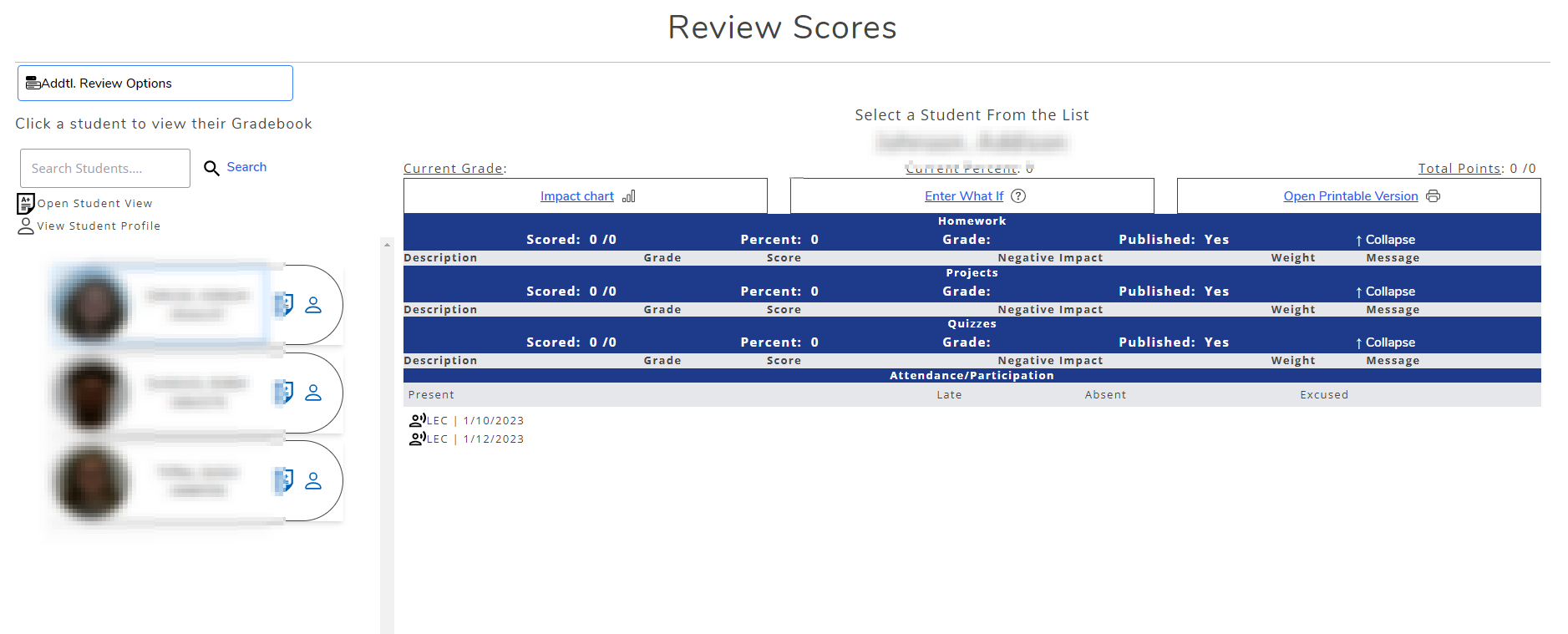
¶ Summary
The summary button, found next to the Full Detail button, is a way to get a summary of current grades for all your students, and their last date of attendance. This is a convenient method for quickly checking how your students are doing in your course.
¶ Download Gradebook
The Download Gradebook button allows you to download a csv version of your gradebook. This can be useful if you like to use Excel, or some other spread-sheet software, to view and organize your grades.
¶ Student Specific Buttons
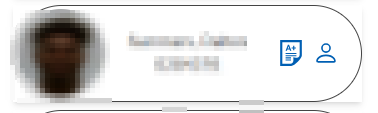
The student specific buttons give you plenty of information, and access to information that you may need as an instructor. Besides giving access to the student's grades, the button's each contain the following:
- Student's picture
- Student's name
- Student's id
- Button to open student's gradebook view
- Button to open student's profile
¶ Review Assignment Scores
The Review Assignment Scores module allows you to check scores based on assignment. This means, you will be able to select a specific assignment on the left side of the module, and load the scores for every student on the right side of the module (As seen below).